Social Media for B2B Marketers: Google+
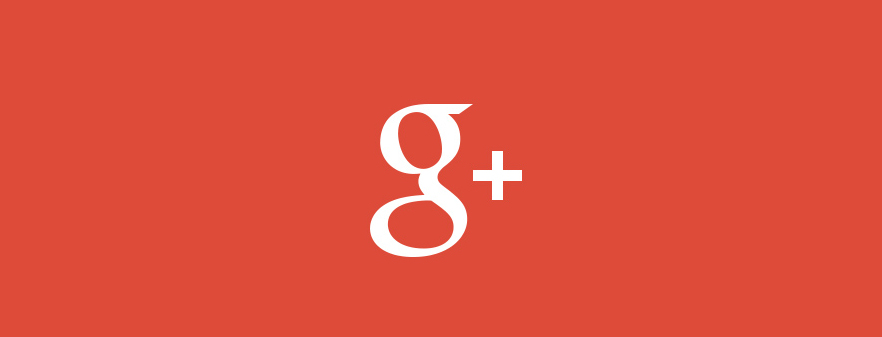
Welcome to the fourth and final entry in our Social Media for B2B Marketers blog series, where we've discussed how to set up company pages and begin building your brand presence on LinkedIn, Twitter, Facebook, and now Google+. If you've found this series helpful, join us tomorrow at 11:00 AM PST for our “Social Media Discovery for B2B Tech Marketers” webinar, which will teach you how to determine what social media platforms are best for your business and how to begin setting up a social media plan. You don’t have to be in tech to gain valuable insights from this event!
Although it’s the newest of the big four social networks, Google+ has already become the second largest social media platform after Facebook with almost 400 million active users. It’s also a valuable platform for businesses, for several reasons. Probably most important is that Google has integrated Google+ into its search algorithms, meaning that, more so than for any other platform, your Google+ page impacts your SEO rankings. Google+ also integrates with other Google services such as Google Local and Google Authorship, helping to streamline your digital presence, and the network offers several unique services that are ideal for marketing applications including circles, communities, and hangouts.
-
Setting Up Your Company Page
A personal profile is required to create a business page on Google+, but the setup is fairly straightforward. There’s also a video on Google’s YouTube channel that walks you through the process. As with your LinkedIn profile, keep in mind that you will be connecting this account to your business presence, so keep photos, content, and language professional.
Once you’re logged into your personal profile, click More at the bottom of the left side menu and choose Pages to create your page. You can drag this icon into the left side menu so that it will be easily accessible when you want to switch to your company page. After clicking Pages click the Create New Page button in the top right corner.
Next, choose your page type to create your page. In order to connect Google+ with your Google Local (formerly Google Places) listing, you need to choose a Local Business or Place page. If you’re creating an umbrella page to represent a brand with multiple offices you may want to choose a Product or Brand page or a Company, Institution, or Organization page. The setup for each will be fairly similar, but for small to medium businesses it’s likely you’ll want to select a Local Place page.
You’ll need to provide a phone number Google can contact you at to verify your local listing, and enter the other required info to set up your page. You can only change your page name a limited number of times, so make sure to choose one you like that reflects your company name and services.
Once you’ve created your page, add your cover photo and profile picture as well as a keyword-rich company description and your contact information. It’s a good idea to use your logo as your profile picture so that page visitors can easily recognize your company. Use your cover graphic to reflect your brand or to promote sales, new products, or special events.
- About Tab
The About tab allows you to provide additional information about your local business that will appear in your Google Local listing. In order to edit the content on this page, you must verify your listing by entering a PIN that Google will send you either by postcard or by phone. This process is a little time consuming, but it allows Google to ensure that every page on Google+ is legitimate, meaning every page you connect with will be a real, verified person or business.
Once you verify your listing, you can add your company story, categories, website, hours, and contact info. Remember to include keywords in your write up and choose categories based on how potential customers would likely search for you.
- Page Settings
Mouse over your profile image in the top right corner to change back to your personal profile or to adjust your page settings. These settings allow you to customize your page notifications, comments, and subscriptions.
You’ll want to be notified for most occurrences so that you can respond to anyone who engages with your page. Other settings, such as approvals for photo tagging, are at your discretion.
It’s also a good idea to allow everyone access to all your tabs at first, and worry about segmenting later on once you have built up your audience and expanded your page content.
Click the Managers tab to invite other Google+ members to be page managers, view any page notifications you have received, and connect to the Google API console.
- About Tab
-
Promoting Your Business on Google+
Once your business page is set up, you can begin promoting your company on Google+ and tie your page in with your website and other Google services to expand your reach and increase your SEO rankings.
- Circles
Circles are the Google+ way of segmenting the people and pages you follow, and can be kept private or shared publicly. You can set up your circles according to any organizational structure you want, and separate contacts simply by adding them to various circles.
It should be noted that, while an individual profile can add anyone they like to their circles, pages cannot add someone until that person has circled them or mentioned them in a post. You can also search for other people’s circles that they have made public, allowing you to view a collection of related profiles and pages at once.
Similar to Facebook Likes, you can build your audience by getting customers and prospects to add your page to their circles, after which they will receive your content in their news feed. You can use circles to target different segments by sharing content only with those circles who would find it relevant, and you can filter your incoming content according to what circles the posts came from.
- Communities
Communities are groups that people and pages can join to have conversations around specific topics. They are a great place to find potential customers based on their interests and to expand the presence of your page.
As with other social media and content marketing, the key to promoting your brand in communities is to not promote your brand. Have conversations and provide valuable insights to establish yourself as an expert, and people will naturally want to engage with your page.
- Hangouts
Hangouts are a unique feature of Google+ with a range of business applications. Basically, a hangout is a video chat of up to 10 people at once, which can be kept private or broadcast live, recorded, and posted to YouTube.
Private hangouts are a great option for team or client meetings as well as small training seminars you could provide to clients. Public hangouts can be used for panel discussions, Q&A sessions, and teaching events, and all of it can be broadcast to your audience in real time as well as posted online as a long-term digital resource.
When setting up a public hangout, include a description of what your event will be about and include keywords related to the topic, points to be discussed, or well-known hangout participants. Then, promote it to your circles, on your website, and via your other social media channels.
- Authorship
Google Authorship allows you to claim blog posts and other online content using your personal Google+ profile. These posts are then ranked higher in Google search rankings because they are considered to be verified as original, authentic content.
Content you post and link to your profile contributes to your AuthorRank score, based on its relevance, trustworthiness, and popularity. The higher your AuthorRank, the higher your material will appear in Google search results.
Linking your content to your profile using Authorship will result in improved SEO for your website since your blog posts will receive higher search rankings, and will enable you to claim your content online as compared to re-posters and content aggregators. Additionally, add +1 buttons to your blog posts to make it easy for others to promote them on Google+.
- Google Local
When potential customers search for your business, products, or industry in your area, the first thing they see are the Google Local listings on a map on the first page of their search results. Having a verified Google Local listing that is linked to your Google+ page therefore enables you to achieve first-page search rankings and get your website in front of local customers.
If your company doesn’t appear in these listings, it’s likely you will lose that customer to a competitor who is listed, so it’s a good idea to make sure your page is set up and includes your relevant business information.
- Circles
Just like any other social network, it’s important to post consistently to your Google+ page on topics that are relevant to your business and useful to your target markets. Post links to your own content, which you can send to targeted audiences using circles, or share others’ content to engage with them. Provide useful commentary in Google+ community conversations, host hangouts to share conversations with your audience, and make it easy for others to see and share your content with Google Authorship and +1 buttons.
Thanks for taking the time to read our Social Media for B2B series! If you have questions about Google+ or about other social platforms we didn’t go over feel free to contact us or leave them in the comments.


